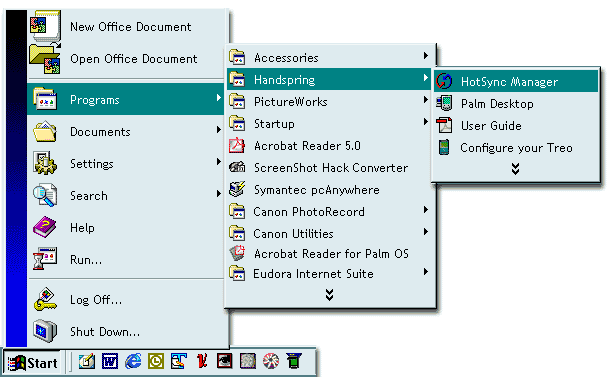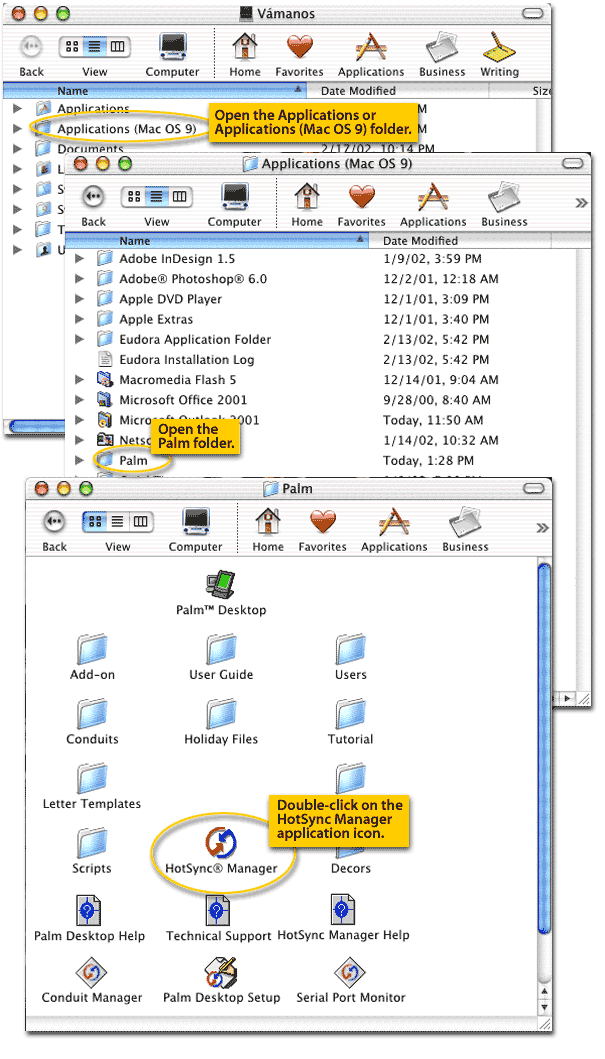These are external links that might be useful
Palm Desktop Software
Palm Desktop version 6.2 – needed for Windows 7 , Windows 8 and Vista but will work with Windows XP
Palm Desktop version 4.2 – works best with Windows XP but sometimes will work with newer versions of Windows
Palm Desktop version 4.141 – works best with Windows XP but sometimes will work with newer versions of Windows
64 Bit Drivers for Windows Vista, 7 and 8
Driver Files – these are in a ZIP file so they must be extracted and saved to a location that you can easily get to them Direct Download
Allow Older Palm Models To Sync With 6.2 Version Of Palm Desktop
This simple freeware application makes it possible to sync all legacy Palm devices with the newest V-6.2 Palm Desktop. Just click here to download this little application. Palm claims that the V-6.2 desktop won’t work with older devices, but Palm HotSync Setup fixes that issue.
http://www.pimlicosoftware.com/palmhotsyncsetup.exe
Outlook 2007 Patch file
This allows you to sync with Outlook 2007, just install the Palm Desktop, download, extract the contents and run this link Palm website link
Direct download Outlook_2007 conduits
Outlook 2010 Patch file
Outlook 2010 is a little more complicated and Palm did not bother to create a file to make this happen however there is a solution provided by a third party, here is the link. You can not use this if your version of Outlook is the 64 bit version, it must be the 32 bit version. The 32 bit version will work on a 64 bit version of Windows so you can uninstall the Outlook 64 bit version and install the 32 bit version.
Direct download Outlook_2010 conduits
Outlook Repair
Outlook PST Repair
Documents to Go
DownLoad
Documents to Go Problems
Documents to Go Problems, handheld soft resets or reboots whenever Documents application is opened, or a file within the application Documents to Go.
http://support.dataviz.com/support.srch?docid=13568
1src.com
This is a great site for finding solutions to problems, you might have to do some digging but the results are usually worth it.
http://www.1src.com/forums/index.php?
Graffiti 1
Convert your Palm TX Graffiti 2 to 1, binaries were patched to work with PalmOS 5.4 (TX, LifeDrive, Tungsten T5, and Treo 650). The trick to installing this is to transfer the two files by either beaming them from another Palm or by using a SD card, use a program like FileZ to transfer the files, you can not put the files on by using a hotsync. It can be difficult to remove the Graffiti 1 so be sure you have a current backup or hotsync so you can do a hard reset so you can get back Graffiti 2 then resync your data.
Graffiti_2_to_1
FileZ
Filez is an easy to use file manager for the Palm OS. Use it to remove, beam, or modify any file on your handheld. It’s useful for removing old programs/databases and for telling some files to back themselves up.
FileZ_Application
Special Acceca Raw Driver
Other files
PowerSDHC.prc – application to allow some Palm units to use larger SD cards.